Chromebook Remote Assistant
Setting Up a Chromebook for Remote Assistance
Let’s start with the setup steps for the Chromebook. First, ensure that you are logged in to Google Chrome on your Chromebook. Then, follow these steps:
- Add and/or launch the Chrome Remote Desktop app from the Chrome Web Store. You can find it by searching “Chrome Remote Desktop” or clicking the link in this step.
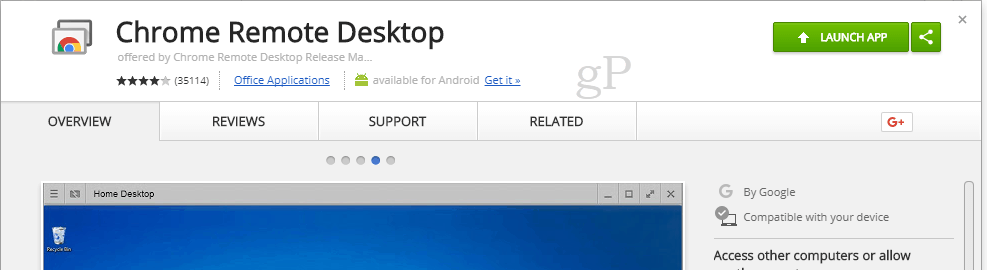
- In the Remote Assistance section, click Get started then click Share.
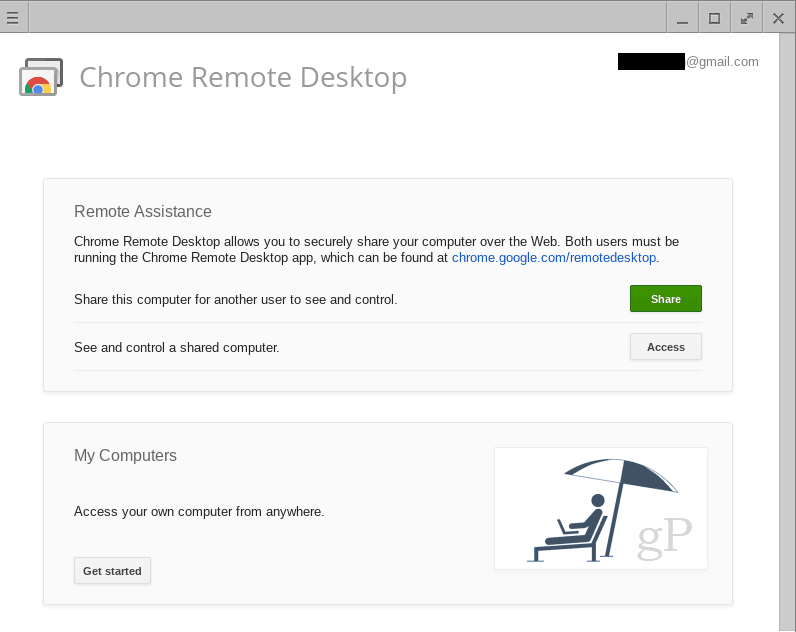
- An access code will appear, and your Chromebook will begin waiting for a connection.

- Perform the steps for accessing a Chromebook from a Windows 10 PC below.
- When the Windows 10 PC attempts to connect, you’ll receive a confirmation. Confirm that this is the account you expected to be connecting to and click Share.
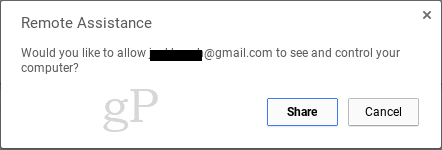
Accessing a Chromebook from a Windows 10 PC
Once you complete the steps or the Chromebook, do these steps on your Windows computer:
- From your Chrome browser, add and/or launch the Chrome Remote Desktop app from the Chrome Web Store.
- In the Remote Assistance section, click Get started then click Access.
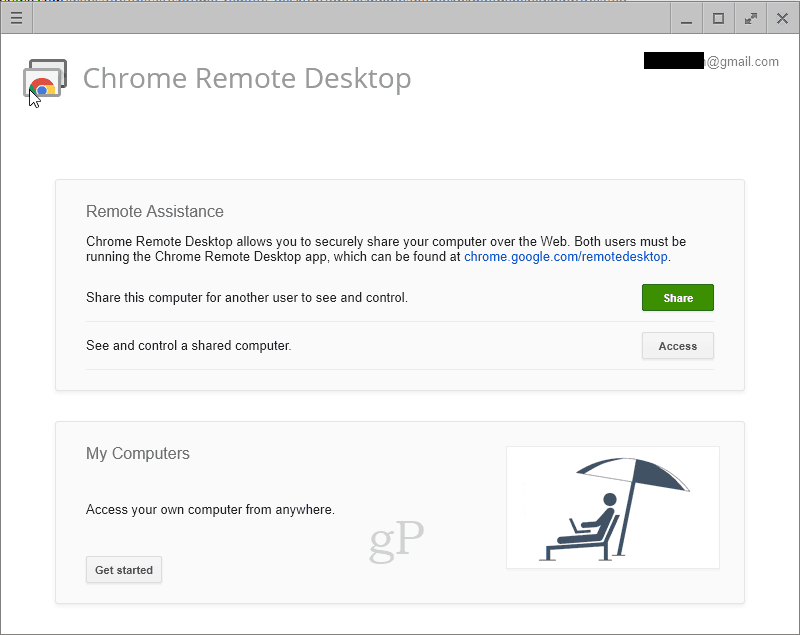
- Enter the access code displayed on the other computer.

- You are now in control of the Chromebook. You can even access the shelf at the bottom of the Chromebook, which means you’ll be able to access the file system and add or remove apps.
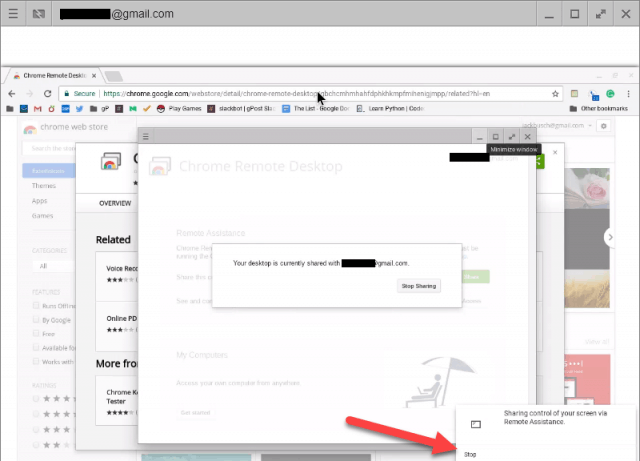
- To end your session, click Stop in the bottom-right.
Conclusion
Controlling a Chromebook remotely from a Windows 10 PC—or any computer with the Chrome browser—is pretty simple. If you coach them through getting you the access code, you can take it from there.
You may notice that upon first installing the Chrome Remote Desktop app, you’ll be asked to give permissions over to the app.
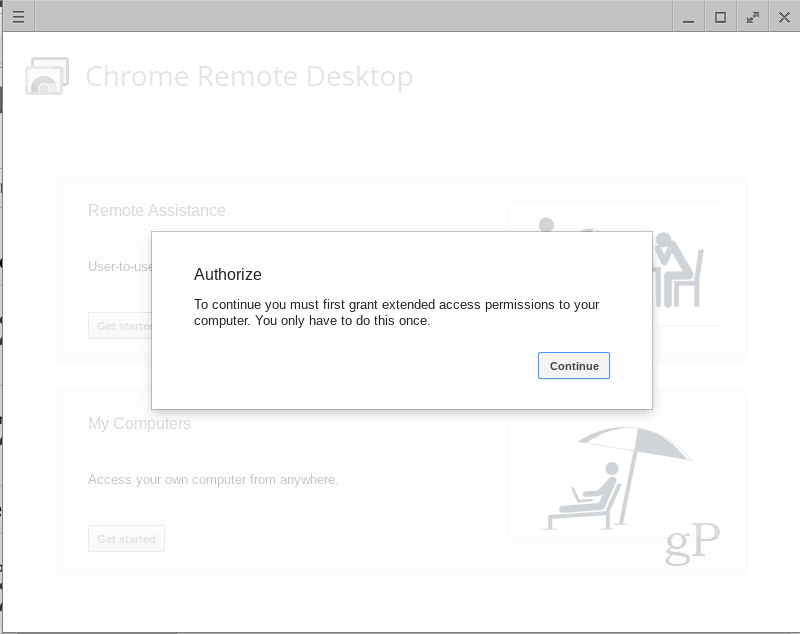
This is normal, and there’s no reason not to do this, especially since this app is developed by Google. And if you deny the permissions, it won’t work.

Related Articles
Using the Hik-Connect App
For customers using the Hik Video Management software, please search for Hik-Connect in your mobile devices app store. Once the app is downloaded to your mobile device, open it and create a user (if you haven't already). When you have completed the ...